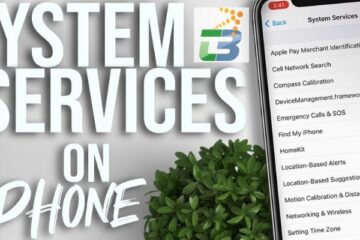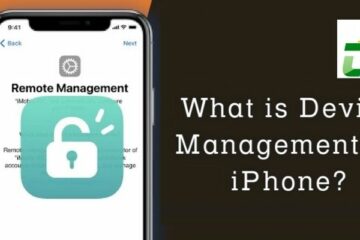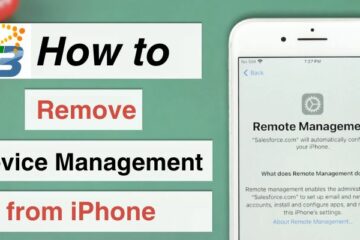With the advancement of technology, connecting your Philips TV to Wi-Fi has become essential for accessing a wide range of online content and streaming services. In this comprehensive guide, Techbangalore will provide you with step-by-step instructions on how to connect Philips TV to Wifi, ensuring that you can enjoy a seamless streaming experience right from your television.
How to check wi-fi compatibility?
Before proceeding with how to connect a Philips tv to wifi process, it’s important to ensure that your Philips TV is Wi-Fi compatible. Most modern Philips TVs come with built-in Wi-Fi capabilities, but it’s always a good idea to check the specifications or consult the user manual of your specific model to confirm.
To successfully connect your Philips TV to Wi-Fi, you will need the following information:
- Wi-Fi network name (SSID): This is the name of your wireless network.
- Wi-Fi network password: The password is required to authenticate and connect your TV to the network.

How to connect Philips tv to wifi?
These are some steps on how to connect Philips tv to wifi, you can look through some details.
- Step 1: Power on your Philips TV
Ensure that your Philips TV is turned on and ready for the setup process.
- Step 2: Access the settings menu
Using your TV remote, navigate to the settings menu. This is typically represented by an icon that looks like a gear or a series of vertical dots.
- Step 3: Select network settings
Within the settings menu, locate and select the “Network” or “Network Settings” option. This will take you to the network configuration screen.

- Step 4: Choose Wifi connection
On the network configuration screen, select the “Wi-Fi” or “Wireless” option to initiate the Wi-Fi setup process. This is the fourth step on how to connect Philips tv to wifi.
- Step 5: Scan for Wifi networks
Your Philips TV will now scan for available Wi-Fi networks in the vicinity. Wait for the scan to complete, which may take a few moments.
- Step 6: Select your Wifi network
Once the scan is complete, a list of available Wi-Fi networks will be displayed on your TV screen. Locate and select your Wi-Fi network from the list. If your network is hidden, you may need to choose the “Enter Network Name” option and manually enter the SSID.
- Step 7: Enter the Wifi network password
If your Wi-Fi network is secured, you will be prompted to enter the Wi-Fi network password. Use the on-screen keyboard or your remote control to enter the password accurately. Double-check for any typing errors to avoid connection issues.
- Step 8: Connect to Wifi
After entering the correct Wi-Fi network password, select the “Connect” or “Join” button to establish a connection to your Wi-Fi network. Your Philips TV will attempt to connect to the network.
- Step 9: Verify the connection
Once the connection process is complete, your Philips TV will display a confirmation message indicating a successful connection to the Wi-Fi network. You should now be able to enjoy online content and streaming services on your TV. With ̣ steps, you can know how to connect Philips tv to wifi clearly.
Frequently asked questions
1. Can I connect my Philips TV to a hidden Wifi network?
The way of how to identify unknow Bluetooth device is the same as with a hidden wifi network. Yes, you can connect your Philips TV to a hidden Wi-Fi network. During the setup process, select the “Enter Network Name” or “Manually Enter SSID” option and input the name of the hidden network. You will also need to enter the correct password for the hidden network.
2. Can all Philips TVs connect to Wifi?
How to connect Philips TV to wifi or you do not know if Philips TVs could connect to Wifi? Most modern Philips TVs come with built-in Wi-Fi capabilities, allowing them to connect to Wi-Fi networks. However, it’s essential to check the specifications or consult the user manual of your specific model to ensure Wi-Fi compatibility.
3. Where can I check the costs of Philips goods?
You can find prices of Philips products through the following sources:
- Official Philips Website: Visit the official Philips website (www.philips.com) and navigate to the “Shop” or “Products” section to explore their range of products and find their respective prices.
- Online Retailers: Check popular online retailers like Amazon, Best Buy, Walmart, or other e-commerce platforms. These websites typically provide pricing information, customer reviews, and the option to make purchases directly.
- Local Electronics Stores: Visit electronics stores or appliance retailers in your area that carry Philips products. In-store displays often include pricing details, or you can inquire about prices from sales representatives.
- Price Comparison Websites: Utilize price comparison websites like PriceGrabber, Google Shopping, or Shopzilla. These platforms gather prices from various retailers, enabling you to compare and find the best deals.
- Philips Authorized Resellers: Check the list of authorized resellers or distributors provided on the Philips website.
4. What if my Philips TV doesn’t detect any Wi-Fi networks?
Ensure your TV is within range of your Wi-Fi router and check that your router is functioning properly. Troubleshoot your network or contact technical support if the issue persists.
Conclusion
How to connect Philips tv to wifi is a straightforward process that enables you to unlock the full potential of your television by accessing a wide range of online content and streaming services. By following these step-by-step instructions, you can establish a reliable Wi-Fi connection and enhance your entertainment experience right from the comfort of your living room. Enjoy seamless streaming and explore the vast world of digital content on your Philips TV!