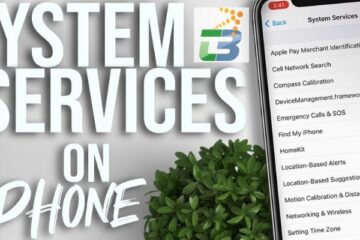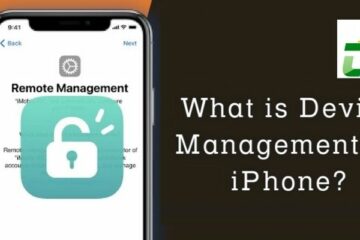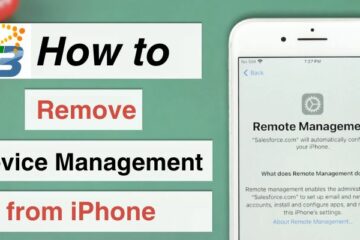In a world filled with messaging apps, one stands out for its seamless integration, exclusive features, and unparalleled user experience: iMessage. Whether you’re an iPhone enthusiast or a long-time Apple user, you understand the allure of iMessage and the importance of effortless and enjoyable communication. If you’ve found yourself missing the joy of using iMessage and want to switch back, this guide is here to help. In this article, we’ll explore the compelling reasons to choose iMessage and provide step-by-step instructions on how to switch back to iMessage you can rediscover.
Reasons to Switch Back
Enhanced user Experience
When it comes to messaging, iMessage offers a truly enhanced user experience. Its intuitive interface, smooth animations, and interactive features make every conversation engaging and enjoyable. iMessage allows you to send messages with special effects, such as confetti or invisible ink, to add a touch of excitement to your conversations. You can also share your location with friends and family, send voice messages, and even react to messages with emojis. Furthermore, iMessage seamlessly integrates with other Apple devices, such as iPads and Macs, allowing you to switch between devices without missing a beat.

Privacy and Security
Privacy is a top concern for many messaging app users, and iMessage takes this aspect seriously. All messages sent through iMessage are protected by end-to-end encryption, ensuring that only you and the intended recipient can access your conversations. This level of security extends to other iMessage features as well, such as photos, videos, and documents. With iMessage, you can communicate with confidence, knowing that your messages are private and secure.
Access to exclusive features
One of the most exciting aspects of switching back to iMessage is gaining access to its exclusive features. With iMessage, you can express yourself in new and creative ways. Animoji and Memoji allow you to transform into animated characters that mirror your facial expressions. From talking unicorns to smiling robots, the possibilities are endless. You can also use digital touch to send drawings, taps, or heartbeats, adding a personal touch to your messages. Additionally, iMessage offers a wide range of stickers and GIFs to make your conversations more fun and expressive.
iMessage apps and app store
iMessage goes beyond simple text-based messaging by providing access to a vast collection of apps through the iMessage App Store. These apps expand the functionality of iMessage, allowing you to do more within the app itself. You can send money to your friends using Apple Pay Cash, collaborate on tasks with shared to-do lists, or even challenge your friends to games without leaving the conversation. The iMessage App Store opens up a world of possibilities, making your conversations more dynamic and interactive.
How to switch back to iMessage?
Step 1: Prepare your Apple devices
Before making the switch back to iMessage, it’s important to ensure that your Apple devices are compatible with the app. Check if your devices are running the latest version of iOS or macOS, as older versions may not support all of iMessage’s features. Additionally, backup your data to avoid any potential data loss during the transition.
Step 2: Deregister from other messaging platforms
If you’ve been using other messaging platforms, it’s necessary to unlink your phone number from those platforms and inform your contacts about the switch to iMessage. This will prevent any confusion or disruption in your messaging experience.
Step 3: Activate iMessage
To start using iMessage, you need to activate it on your device. Go to the Settings app, scroll down to find “Messages,” and tap on it. Toggle the iMessage switch to the on position. You may also want to enable additional settings and preferences, such as read receipts, message effects, and message filtering, according to your preferences.
Step 4: Import and sync data
To seamlessly transition to iMessage, you’ll want to transfer your existing messages and attachments. Apple provides tools and options to import your messages from other platforms or restore them from a backup. You can also sync your contacts and other iCloud data to ensure a seamless experience across all your Apple devices. This will help you pick up where you left off and ensure a smooth transition. That is the fourth step on how to switch back to iMessage.
Step 5: Explore iMessage’s features
Now that you’ve successfully switched back to iMessage, take the time to explore and familiarize yourself with its rich features. Experiment with special effects, such as fireworks or confetti, to add a touch of celebration to your messages. Create personalized Memoji to represent yourself in a fun and unique way. You can customize your Memoji’s hairstyle, skin tone, accessories, and more. Additionally, explore the iMessage App Store to discover a wide range of apps that can enhance your messaging experience. From productivity tools to games and entertainment, there’s something for everyone.

Frequently asked questions
1. How to change text messages to iMessage on iPhone/iPad?
To change text messages to iMessage on your iPhone or iPad:
- Open the Settings app on your device.
- Scroll down and tap on “Messages.”
- Toggle the “iMessage” switch to the on position.
- Wait for iMessage to activate (this may take a few seconds).
- Once activated, your text messages will now be sent and received as iMessages when possible.
2. Why are my text messages not being sent as iMessage?
Here are some brief reasons why your text messages may not be sent as iMessage:
- Poor internet connection.
- iMessage is disabled in your device settings.
- You’re sending a message to a non-Apple device.
- Activation issues with iMessage.
- Incorrect Apple ID sign-in settings.
- Temporary server issues with Apple’s iMessage service.
3. Are you blocked if iMessage sends as text?
No, being blocked does not cause messages to be sent as texts.
Conclusion
Switching back to iMessage is a decision that can bring back the joy of messaging with its enhanced user experience, privacy and security, exclusive features, and access to a vibrant ecosystem of apps. By following the step-by-step guide on how to switch back to iMessage in this article, you can smoothly transition back to iMessage and rediscover the excitement of seamless communication on your Apple devices. So go ahead, make the switch, and experience the magic of iMessage once again. Happy messaging!