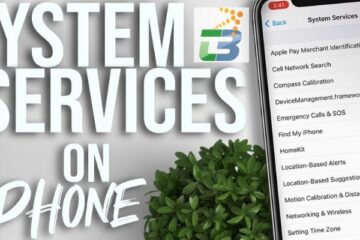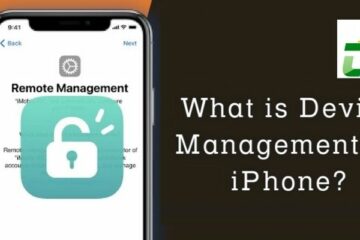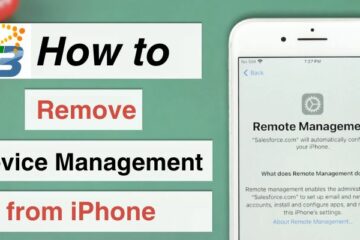Modern technology has made it easier than ever to bring entertainment on the road. If you’re wondering how to play videos on your car screen from your mobile device, this comprehensive guide is here to help. By following these step-by-step instructions by Techbangalore on how to play video on car screen from mobile, you’ll be able to enjoy your favorite videos, movies, and TV shows on your car’s screen, turning those long drives into immersive multimedia experiences.
How to play video on car screen from mobile?
In order to how to watch videos on car screen, you should follow some steps that I listed above.
Step 1: Check your car’s compatibility and requirements
Ensure your car supports video playback
Before attempting to play videos on your car screen from your mobile device, it’s crucial to check if your car’s multimedia system supports video playback. Refer to your car’s manual or consult the manufacturer’s website to confirm this compatibility. Additionally, ensure that your car’s multimedia system has the necessary video input ports or connectivity options.

Identify the mobile device connection options
Different car models offer various connection options to link your mobile device to the car’s screen. Common connection options include USB, HDMI, and wireless options like Bluetooth or Wi-Fi. Identify the available connection options in your car to determine the most suitable method for playing videos from your mobile device.
Step 2: Connecting your mobile device to the car screen
This is the second step on how to play video on car screen from mobile.
USB connection
If your car supports USB connectivity, you can use a USB cable to establish a connection between your mobile device and the car’s screen. Ensure that your mobile device and car are compatible with the USB connection method. Connect one end of the USB cable to your mobile device and the other end to the USB port in your car. Follow the on-screen instructions, if any, to establish the connection and enable video playback.
HDMI connection
For cars equipped with an HDMI input, you can connect your mobile device to the car’s screen using an HDMI cable. Check if your mobile device has an HDMI output port and if your car’s multimedia system supports HDMI input. Connect one end of the HDMI cable to your mobile device and the other end to the car’s HDMI input port. Adjust the car’s input source settings to enable video playback from your mobile device.
Wireless connection options
If your car supports wireless connectivity, there are a few options available to play videos from your mobile device.
- Bluetooth: Pair your mobile device with your car’s multimedia system via Bluetooth. Once connected, use Bluetooth media streaming capabilities to play videos from your device on the car’s screen. Note that video quality and resolution may be limited with this method.
- Wi-Fi Streaming: Some cars offer Wi-Fi connectivity, allowing you to establish a connection between your mobile device and the car’s screen. Follow the specific instructions provided by your car manufacturer to connect and stream videos wirelessly.
Step 3: Optimizing video formats and settings
Video format compatibility
To ensure smooth video playback on your car screen, it’s important to use video formats that are compatible with your car’s multimedia system. Commonly supported video formats include MP4, AVI, MKV, and MPEG. Check your car’s manual or manufacturer’s website for the list of supported video formats.

Resolution and aspect ratio
Consider optimizing your video files for the specific resolution and aspect ratio of your car’s screen. This helps avoid black bars or stretched videos. Consult your car’s manual or manufacturer’s specifications to determine the recommended resolution and aspect ratio for video playback.
Tips for a seamless experience
These are some tips on how to play video on car screen from mobile, let us find out more details.
- Organize and transfer videos
Before your journey, organize your videos into folders on your mobile device for easy navigation. If necessary, transfer videos to your mobile device’s internal storage or an external storage device compatible with your car’s connection options.
- Keep safety in mind
Remember that safety should always be a priority when using multimedia systems in your car. Ensure that video playback does not distract you from driving. It’s advisable to set up and start video playback before you begin driving or have a passenger handle the controls.
- Test and troubleshoot
Before embarking on a long drive, test the video playback functionality in your car to ensure everything is working correctly. Check for any audio or video synchronization issues and adjust settings accordingly. If you encounter any difficulties, refer to your car’s manual or contact customer support for assistance.
Frequently asked questions
These are some questions that relate to the topic of how to play video on car screen from mobile. You can reference and explore:
1. How to play video on car screen from USB?
2. Can I play videos on my car screen from any mobile device?
In most cases, you can play videos on your car screen from any mobile device that is compatible with the car’s connection options, such as USB, HDMI, Bluetooth, or wireless screen mirroring. However, it’s important to check the compatibility of your specific mobile device and car model.
3. Do I need an internet connection to play videos on my car screen from my mobile device?
In most cases, you do not need an internet connection to play videos stored on your mobile device. However, if you plan to stream online videos, you may require an internet connection for streaming services like YouTube or Netflix.
4. Can I control video playback on my mobile device while it’s connected to the car screen?
Yes, depending on the connection method, you can often control video playback on your mobile device while it’s connected to the car screen. For example, when using USB or HDMI, you can control video playback directly on your mobile device. However, with wireless connections, control options may vary depending on the car’s multimedia system.
5. Can I watch videos on my car screen while driving?
It’s important to prioritize safety while driving. In many regions, watching videos on the car screen while driving is prohibited or strongly discouraged as it can distract the driver and pose a risk. It is advisable to have a passenger handle video playback or wait until you have safely parked the vehicle to enjoy videos on the car screen.
Conclusion
By following the steps outlined on how to play video on car screen from mobile in this guide, you can unlock the potential of your car’s multimedia system and enjoy video playback from your mobile device. Check your car’s compatibility, choose the appropriate connection method, optimize video formats and settings, and ensure a safe and enjoyable experience. With these tips, you’ll transform your car into a personalized entertainment hub, making your journeys more entertaining and enjoyable for everyone on board.