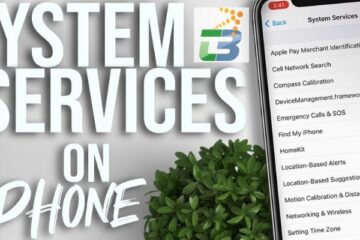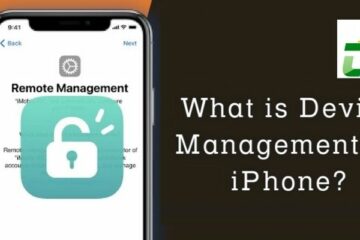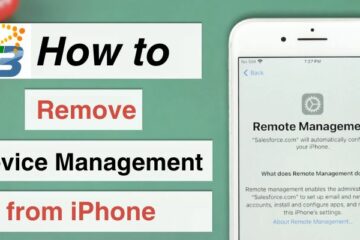As an Apple device user, you may have experienced the occasional interruption caused by the “Apple Wants to Make Changes” prompt. These prompts often appear when you try to install or update applications, requiring your explicit permission to proceed. While this security measure is designed to protect your device, it can be frustrating when you encounter it frequently. In this comprehensive guide, Techbangalore will delve into how to get rid of Apple wants to make changes, allowing you to streamline your workflow and regain control over your Apple device settings.
What is the “Apple wants to make changes”?
The “Apple Wants to Make Changes” prompt is an essential security feature introduced by Apple to protect users from unauthorized software installations or modifications to system settings. It acts as a safeguard, ensuring that you are aware of and consciously authorize any changes made to your device.
While the prompt serves a crucial security purpose, frequent encounters can hinder your productivity and disrupt your workflow. Striking a balance between security and convenience is key to enhancing your user experience and reducing unnecessary interruptions.

How to get rid of Apple wants to make changes?
Method 1: Adjusting security preferences
- Step 1: Open “System Preferences” on your Apple device by clicking on the Apple menu in the top-left corner of the screen and selecting “System Preferences.”
- Step 2: Within the System Preferences window, locate and click on the “Security & Privacy” icon.
- Step 3: In the “Security & Privacy” settings, navigate to the “General” tab.
- Step 4: To make changes to the security preferences, you may need to unlock the padlock icon in the bottom-left corner. Click on the padlock and enter your administrator password when prompted.
- Step 5: Under the “Allow apps downloaded from” section, select the desired option that suits your needs. You can choose to allow apps downloaded from the App Store and identified developers, or you can enable the option to download and install apps from anywhere.
Adjusting the “Allow apps downloaded from” setting modifies the security preferences on your device, reducing the frequency of the “Apple wants to make changes” prompts. However, keep in mind that changing these settings may expose your device to potential security risks. Exercise caution and only download applications from trusted sources.
Method 2: Granting temporary permissions
- Step 1: Locate the application you want to install or update.
- Step 2: Control-click (or right-click) on the application icon to open the context menu.
- Step 3: From the context menu, select the “Open” option.
- Step 4: In the subsequent prompt, click “Open” again to authorize the application.
Granting temporary permissions allows you to bypass how to get rid of Apple wants to make changes for a specific application. This method is particularly useful when you trust the application and wish to avoid modifying your device’s overall security settings permanently.

Method 3: Using the terminal
- Step 1: Open the Terminal application on your Apple device. You can find it in the Utilities folder within the Applications folder, or you can use the Spotlight search (Command + Space) and type “Terminal” to launch it.
- Step 2: In the Terminal window, enter the following command: sudo spctl –master-disable.
- Step 3: Press Enter and provide your administrator password when prompted.
Using the Terminal command temporarily disables the Gatekeeper feature, which is responsible for the “Apple Wants to Make Changes” prompts. It’s important to exercise caution when using this method as it removes an essential security safeguard from your device. Remember to re-enable Gatekeeper by using the command “sudo spctl –master-enable” once you have completed the desired installations or updates.
Tips on how to get rid of Apple wants to make changes
- Keep your apps updated
Regularly updating your applications ensures that you have the latest versions, which often come with bug fixes and security enhancements. This can reduce the frequency of prompts when installing or updating apps.
- Use reputable sources
Stick to downloading applications from trusted sources such as the official App Store or reputable third-party app stores. Avoid downloading applications from unknown or suspicious websites, as they may pose security risks.
- Enable automatic app updates
One of the how to get rid of Apple wants to make changes is enabling automatic app updates in your device settings can help keep your apps up to date without requiring your intervention. This can minimize the number of prompts you encounter when manually updating apps.
- Consider third-party solutions
There are third-party applications available that can manage security settings and permissions on your Apple device. These applications may offer additional features and customization options to help reduce prompts and enhance your overall user experience.
- Contact apple support
If you continue to experience frequent prompts or have specific concerns related to the “Apple Wants to Make Changes” notifications, reaching out to Apple Support can provide you with expert guidance and assistance tailored to your device and specific situation.
>>> Read more: How To Enable MMS Messaging On Mac: 7 Tips And Tricks
Frequently asked questions
If you have some inquiries about how to get rid of Apple wants to make changes, you can read carefully.
1. Will disable the “Apple wants to make changes” prompts compromise the security of my device?
While modifying the security settings carries some level of risk, following the recommended methods and precautions should help maintain an acceptable level of security. It’s crucial to download applications from trusted sources and re-enable security features after completing necessary installations or updates.
2. What should I do if I encounter issues after modifying my security settings?
If you encounter any issues or unexpected behavior after adjusting your security settings, it is advisable to revert the changes and restore the default settings. If the problem persists, you can seek assistance from Apple support or consult the Apple community for further guidance.
3. How to stop viruses and malware from infecting your Mac?
To avoid your Mac getting infected with malware and viruses:
- Keep your operating system and apps up to date to benefit from the latest security patches.
- Download apps only from trusted sources such as the Mac App Store or official developer websites.
- Be cautious with email attachments and downloads, and scan files before opening them.
- Install reliable antivirus software designed for macOS and enable built-in security features like Gatekeeper and Firewall.
- Practice safe online behavior by being cautious with links and phishing attempts, using strong passwords, and enabling two-factor authentication.
- Regularly back up your data to external drives or cloud storage to minimize the impact of malware infections or system failures.
Conclusion
By following the methods outlined of how to get rid of Apple wants to make changes in this guide, you can effectively eliminate or minimize it that often interrupt your workflow. However, it’s crucial to strike a balance between convenience and security. Always exercise caution when modifying security settings and ensure that you download applications only from trusted sources to safeguard your Apple device and personal data. With a streamlined user experience and an optimal level of security, you can make the most of your Apple device without unnecessary interruptions.